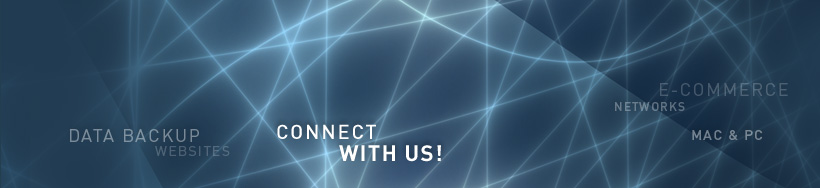Going Abroad? Free Calls

If you’re like me, an international trip used to be synonymous with not having a cell phone. That’s not a bad thing necessarily, but the convenience of making a phone call or two while abroad certainly would be nice. Phone cards, disposable phones, and SIM card replacements are all worthy substitutes of course, but I’d just as soon not bother with that. Internet is generally accessible for free or a minimal charge at a hotel or nearby internet cafe, but it certainly lacks the convenience. And if you’re wondering, I haven’t overlooked the option to enable international roaming on my cell phone either. I’m just not willing to trade the ability to make phone calls abroad for the exorbitant rates and roaming fees. For the handful of calls I’d actually want to make, it’s just not worth all of the charges.
Enter iPhone. On a recent trip abroad, I discovered the magic of iPhone + Skype + Wifi. As it turns out, if you disable a few key features on your iPhone to prevent any usage charges, you can have a working iPhone to check and send email or pictures, get sports scores and stocks, read and download Kindle books, and make/receive domestic or international phone calls with Skype for the incredibly low price of FREE. Well, not entirely free, but for incredibly low rates. If you are abroad often, you can even get flat rate unlimited use packages with Skype.
Wifi is becoming increasingly common abroad, and your hotel or a nearby cafe may even offer it for free. Simply enter the Wifi password and voilà, a nearly fully functional iPhone awaits at your fingertips. I made a call to the local dive shop, sent a photo to a friend, and checked the weather forecast all while eating breakfast overlooking the beach. I didn’t even power on my laptop during the entire trip.
So, here’s what you need to do. These instructions are for the latest version, 3.1.2, so make sure your iPhone firmware is up to date before continuing.
First, disable data roaming. To do this, go to Settings >> General >> Network >> Data Roaming (set to OFF). I recommend leaving this option off permanently to avoid any surprises.
Second, before you leave US soil, turn airplane mode on. You can probably do this once you are in a foreign country, or in the air, but there is a slight risk that you could incur charges so I recommend doing it before you leave. To do this, go to Settings >> Airplane Mode (set to ON).
Lastly, and this may not be entirely necessary (but I’m not willing to find out the hard way), switch your push notifications off. To do this, go to Settings >> Notifications (set to OFF).
For convenience, you may also want to update your phone to your new local time zone. Since your phone will not do this automatically after activating airplane mode, go to Settings >> General >> Date & Time >> Set Automatically (set to OFF). Then just choose your new time zone or set the time/date manually.
Once you’re abroad, find a Wifi location, and then click on General >> Wi-Fi and select your network. Keep in mind that for WEP passwords (e.g., A1B9C9D3EF), you’ll need to enter a $ sign before the password to get it to authenticate. In the above example, the password would be $A1B9C9D3EF. Keep in mind that should an emergency arise, you can always turn your airplane mode setting OFF and make a call on the local network at prevailing rates. You probably won’t need it, but it’s nice to have the option.
Upon your return, do the reverse of what you did before. Turn on airplane mode, change your time and date settings back to automatic, and enable your push notifications.
Whether for business or pleasure, enjoy your trip. And drop us a line to say hello! After all, it won’t cost you a penny.